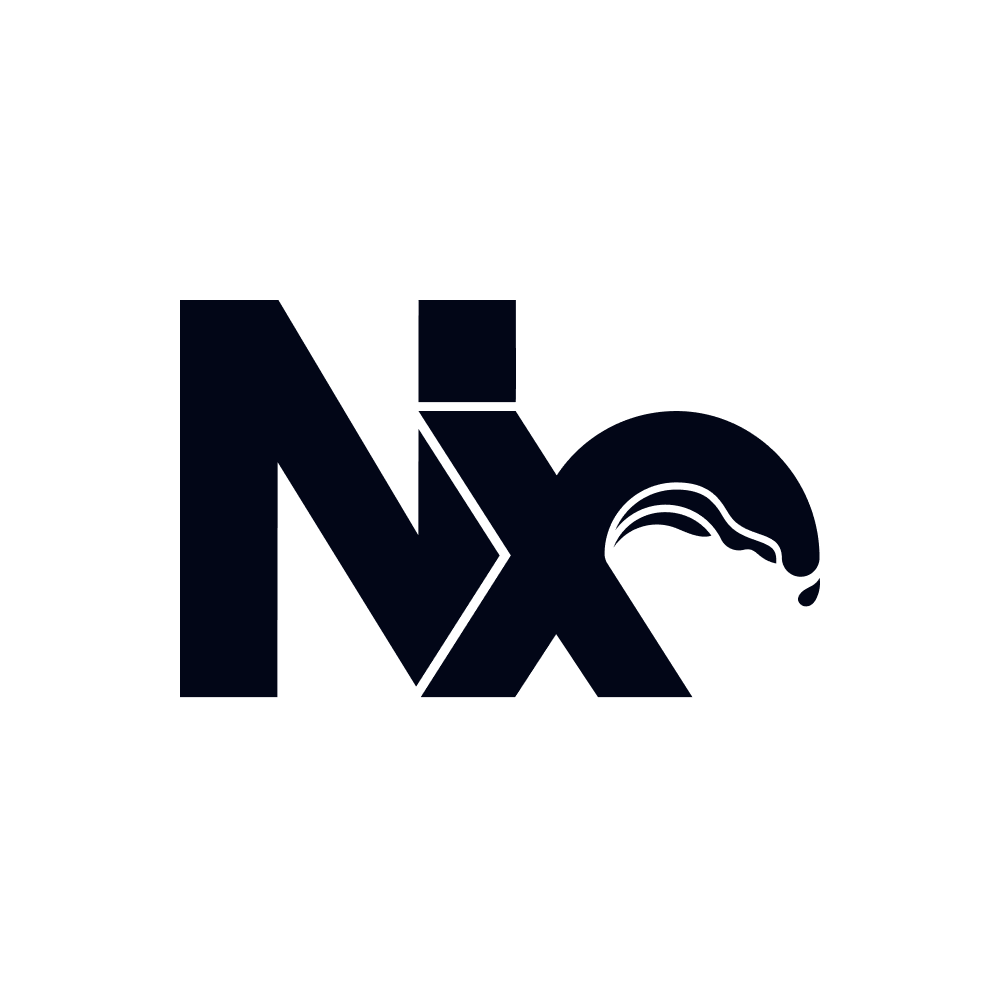This guide describes advanced scenarios when it comes to updating Nx and the workspaces dependencies. It starts with a summary of the standard update process and continues with those advanced use cases.
Updating to the latest Nx version
Section titled “Updating to the latest Nx version”The following steps are a summary of the standard update process. For more information on each step, please visit that page.
Step 1: Updating dependencies and generating migrations
Section titled “Step 1: Updating dependencies and generating migrations”First, run the migrate command:
nx migrate latest # same as nx migrate nx@latestThis performs the following changes:
- Updates the versions of the relevant packages in the
package.jsonfile. - Generates a
migrations.jsonif there are pending migrations.
Step 2: Running migrations
Section titled “Step 2: Running migrations”The next step in the process involves using the migrate command to apply the migrations that were generated in the migrations.json file in the previous step. You can do so by running:
nx migrate --run-migrationsAll changes to your source code will be unstaged and ready for you to review and commit yourself.
Step 3: Cleaning up
Section titled “Step 3: Cleaning up”After you run all the migrations, you can remove migrations.json and commit any outstanding changes.
Recommendations
Section titled “Recommendations”One major version at a time, small steps
Section titled “One major version at a time, small steps”Migrating Jest, Cypress, ESLint, React, Angular, Next, and more is a difficult task. All the tools change at different rates, and they can conflict with each other. In addition, every workspace is different. Even though our goal is for you to update any version of Nx to a newer version of Nx in a single go, sometimes it doesn't work. The recommended process is to update, at most, one major version at a time.
Say you want to migrate from Nx 17.1.0 to Nx 18.2.4. The following steps are more likely to work comparing to nx migrate 18.2.4.
- Run
nx migrate 17.3.2to update the latest version in the 17.x branch. - Run
nx migrate --run-migrations. - Next, run
nx migrate 18.2.4. - Run
nx migrate --run-migrations.
Managing migration steps
Section titled “Managing migration steps”When you run into problems running the nx migrate --run-migrations command, here are some solutions to break the process down into manageable steps.
Make changes easier to review by committing after each migration runs
Section titled “Make changes easier to review by committing after each migration runs”Depending on the size of the update (e.g. migrating between major versions is likely to require more significant changes than migrating between feature releases), and the size of the workspace, the overall nx migrate process may generate a lot of changes which then need to be reviewed. Particularly if there are then manual changes which need to be made in addition to those made by nx migrate, it can make the associated PR harder to review because of not being able to distinguish between what was changed automatically and what was changed manually.
If you pass --create-commits to the --run-migrations command, Nx will automatically create a dedicated commit for each successfully completed migration, for example:
nx migrate --run-migrations --create-commitsYour git history will then look something like the following:
git log
commit 8c862c780106ab8736985c01de1477309a403548Author: YOUR_GIT_USERNAME <your_git_email@example.com>Date: Thu Apr 14 18:35:44 2022 +0400
chore: [nx migration] name-of-the-second-migration-which-ran
commit eb83bca97927af26aae731a2cf51ad62cc75efa3Author: YOUR_GIT_USERNAME <your_git_email@example.com>Date: Thu Apr 14 18:35:44 2022 +0400
chore: [nx migration] name-of-the-first-migration-which-ran
etcBy default, nx will apply the prefix of chore: [nx migration] to each commit in order to clearly identify it, but you can also customize this prefix by passing --commit-prefix to the command:
nx migrate --run-migrations --create-commits --commit-prefix="chore(core): AUTOMATED - "commit 8c862c780106ab8736985c01de1477309a403548Author: YOUR_GIT_USERNAME <your_git_email@example.com>Date: Thu Apr 14 18:35:44 2022 +0400
chore(core): AUTOMATED - name-of-the-second-migration-which-ran
commit eb83bca97927af26aae731a2cf51ad62cc75efa3Author: YOUR_GIT_USERNAME <your_git_email@example.com>Date: Thu Apr 14 18:35:44 2022 +0400
chore(core): AUTOMATED - name-of-the-first-migration-which-ran
etcCustomizing which migrations run by altering migrations.json
Section titled “Customizing which migrations run by altering migrations.json”For small projects, running all the migrations at once often succeeds without any issues. For large projects, more flexibility is sometimes needed, and this is where having the separation between generating the migrations to be run, and actually running them, really shines.
All you need to do is amend the JSON file in whatever way makes sense based on your circumstances, for example:
- You may have to skip a migration.
- You may want to run one migration at a time to address minor issues.
- You may want to reorder migrations.
- You may want to run the same migration multiple time if the process takes a long time and you had to rebase.
Because you can run nx migrate --run-migrations as many times as you want, you can achieve all of that by commenting out and reordering items in migrations.json. The migration process can take a long time, depending on the number of migrations, so it is useful to commit the migrations file with the partially-updated repo alongside any changes which were created by previously completed migrations.
You can even provide a custom location for the migrations file if you wish, you simply pass it to the --run-migrations option:
nx migrate --run-migrations=migrations.jsonChoosing optional package updates to apply
Section titled “Choosing optional package updates to apply”While in most cases you want to be up to date with Nx and the dependencies it manages, sometimes you might need to stay on an older version of such a dependency. For example, you might want to update Nx to the latest version but keep Angular on v15.x.x and not update it to v16.x.x. For such scenarios, nx migrate allows you to choose what to update using the --interactive flag.
Interactively opting out of package updates
Section titled “Interactively opting out of package updates”To opt out of package updates, you need to run the migration in interactive mode:
nx migrate latest --interactiveAs the migration runs and collects the package updates, you'll be prompted to apply optional package updates, and you can choose what to do based on your needs. The package.json will be updated and the migrations.json will be generated considering your responses to those prompts.
Updating dependencies that are behind the versions Nx manages
Section titled “Updating dependencies that are behind the versions Nx manages”Once you have skipped some optional updates, there'll come a time when you'll want to update those packages. To do so, you'll need to generate the package updates and migrations from the Nx version that contained those skipped updates.
Say you skipped updating Angular to v16.x.x. That package update was meant to happen as part of the @nx/angular@16.1.0 update, but you decided to skip it at the time. The recommended way to collect the migrations from such an older version is to run the following:
nx migrate latest --from=nx@16.0.0 --exclude-applied-migrationsA couple of things are happening there:
- The
--from=nx@16.0.0flag tells themigratecommand to use the version 16.0.0 as the installed version for thenxpackage and all the first-party Nx plugins. Note we use a version lower than the one where the update was meant to happen. This is to account for the fact that the update is normally targeted to a prerelease version for testing it before the final release. - The
--exclude-applied-migrationsflag tells themigratecommand not to collect migrations that should have been applied on previous updates.
So, the above command will effectively collect any package update and migration meant to run if your workspace had nx@16.0.0 installed while excluding those that should have been applied before. You can provide a different older version to collect migrations from.
Identifying the Nx version to migrate from to collect previously skipped updates
Section titled “Identifying the Nx version to migrate from to collect previously skipped updates”After running the migrations in interactive mode and opting-out of some package updates, a message is printed to the terminal with the command to run later to collect and apply those skipped updates. For example, if you skipped updating Angular to v16.0.0, this is the output you'll see (simplified for brevity):
nx migrate latest --interactiveFetching meta data about packages.It may take a few minutes....✔ Do you want to update to TypeScript v5.0? (Y/n) · false✔ Do you want to update the Angular version to v16? (Y/n) · false
NX The migrate command has run successfully.
- package.json has been updated.- migrations.json has been generated.
NX Next steps:
- Make sure package.json changes make sense and then run 'pnpm install --no-frozen-lockfile',- Run 'pnpm exec nx migrate --run-migrations'- You opted out of some migrations for now. Write the following command down somewhere to apply these migrations later:- nx migrate 16.5.3 --from nx@16.1.0-beta.0 --exclude-applied-migrations- To learn more go to https://nx.dev/recipes/other/advanced-updateYou can see in the "Next steps" section a suggested command to run to apply the skipped package updates. Make sure to store that information somewhere so you can later remember from which version you need to run the migration to apply the skipped package updates.
Please note the suggested command is only based on a particular run of the nx migrate command. If you've skipped package updates in previous runs, you'll need to use the oldest version you've stored that you haven't yet run the migration from.
If you don't have the command and need to find out from which version to run the migration, you can take a look at the migrations.json file of the relevant package. For example, if you skipped updating Angular to v16.0.0, you can take a look at the migrations.json file of the @nx/angular package and you'll find the following:
// node_modules/@nx/angular/migrations.json{ // ... "packageJsonUpdates": { // ... "16.1.0": { "version": "16.1.0-beta.1", "x-prompt": "Do you want to update the Angular version to v16?", "requires": { "@angular/core": ">=15.2.0 <16.0.0" }, "packages": { "@angular/core": { "version": "~16.0.0", "alwaysAddToPackageJson": true } // ... } } // ... }}You can see the 16.1.0-beta.1 version is the one that contains the update for @angular/core to ~16.0.0. That's the version you need to run the migration from to apply the package update.
Other advanced capabilities
Section titled “Other advanced capabilities”Overriding versions
Section titled “Overriding versions”Sometimes, you may want to use a different version of a package than what Nx recommends. To do that, specify the package and version:
nx migrate latest --to="jest@22.0.0,cypress@3.4.0"By default, Nx uses currently installed packages to calculate what migrations need to run. To override them, override the version:
nx migrate latest --to="@nx/jest@12.0.0"Reverting a failed update
Section titled “Reverting a failed update”Updates are best done on a clean git history so that it can be easily reversed if something fails. We try our best to make sure migrations do not fail but if one does, please report it on GitHub.
If an update fails for any reason, you can revert it as you do any other set of changes:
git reset --hard # Reset any changesgit clean -fd # Delete newly added files and directories